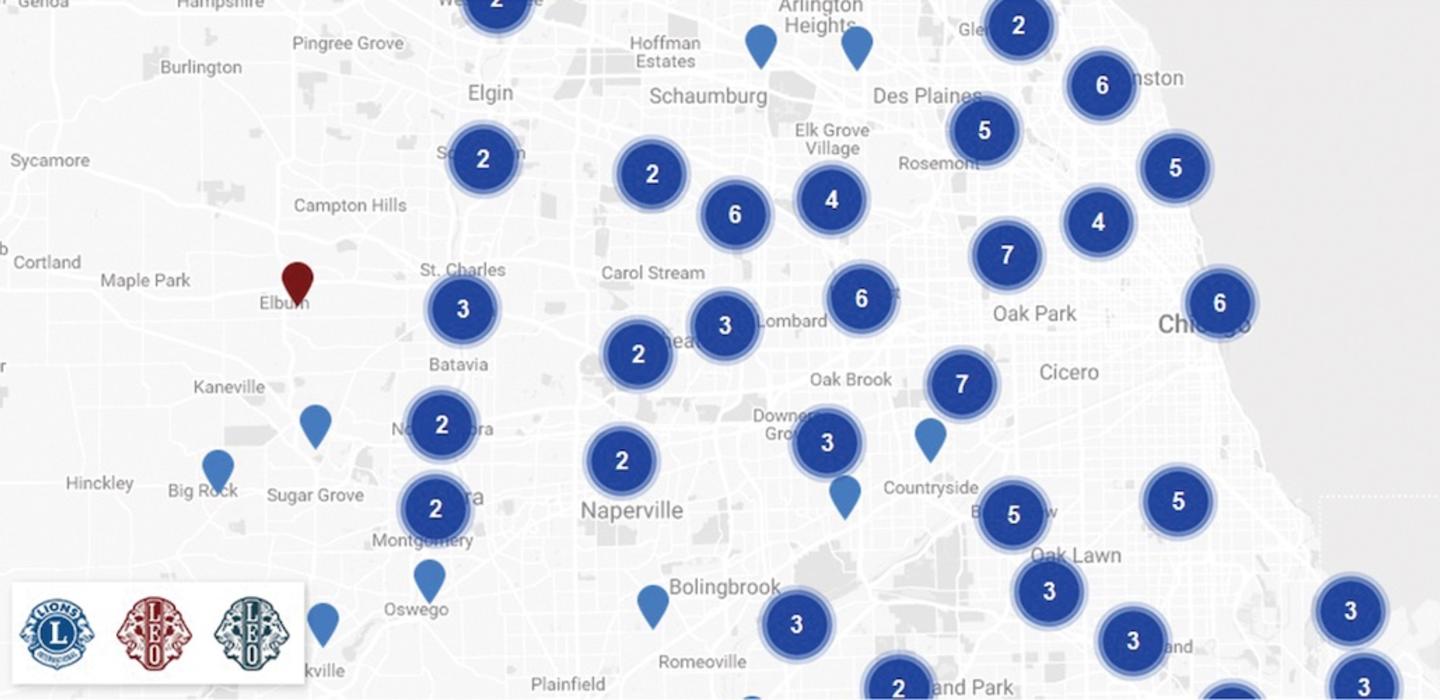Whether you’re interested in partnering with a local Lions or Leo club, or looking to find a club’s address, the Club Locator is the tool to use.
The Club Locator has been enhanced with the development of the new Lions’ site. There are now two ways to search with the Club Locator. Below I will explain the difference between the two search functions: “Location” and “Keyword.”
In the image above, there is a drop down menu to the left of the search box. If you expand this menu, you will see that you have two options: “Location” and “Keyword.”
The “Keyword” search is just like the Club Locator on the old website. If you type in a club name or partial address, you will only get results that exactly match your search term. For example, if I type in my zip code, I get zero results because no clubs hold their meetings within my zip code.
The “Location” search is an important enhancement to the Club Locator. It’s powered by Google Maps, and it allows users to find all the clubs nearby based on a particular location. If I type in my zip code using “Location” search, the Club Locator will show me every club within a 50 kilometer radius of my location.
To recap, the “Keyword” search is best to use when you want to find a particular club by name or partial address (city, for example). Whereas, it’s best to use the “Location” search when you want to find all clubs close to your location.
The new Club Locator is a powerful way to search for clubs, especially if you’re a prospective member who wants to find clubs near your home.
Katie Wallner is a digital marketing specialist at Lions Clubs International.